You have brought that new computer home. Now after you have unpacked it, and began setting it up for use. your ready to take it for a spin on the internet highway. But wait, hold on there. So much of us never think about the security of our computer. Then when things go array, we want to blame the computer.
Recovery media, is called this for a reason, should the hard drive ever fail, you will still have a copy of the operating system.
Windows 8 offers you several ways, depending on the manufacture.
Each computer system is different, some allow you to make what are known as recovery discs. These consist of transferring your operating system(OS) onto three DVDs.
To set up transfer of the OS(Operating System) bring up the charm bar.

In the search field type “Control Panel” from here click on “recovery” to get started.
We are going to be using a 16GB Thumb Drive to create our recovery Media

See title (Photo credit: Wikipedia)
After you click on Recovery there are three options before you. We are going to choose for this operation “Create a Recovery Drive” After you make your choice, Click the bottom tab marked “Next” then insert the thumb drive and the partition will be transferred to the USB Drive.
This slideshow requires JavaScript.
The link below will give you some other options to choose from also.
http://www.howtogeek.com/131907/how-to-create-and-use-a-recovery-drive-or-system-repair-disc-in-windows-8/?utm_source=newsletter&utm_medium=email&utm_campaign=291212
The next step is to protect your investment by protecting it with software. The Internet is just full of programs that want you to believe they can make your computer run faster. That is not the case. Only more memory or a faster Processor.
One of the first programs that you want to install is a good Anti-Virus, if you are a Home User, there is free Anti-virus for you to use.
I have provided you some choices.
Some of these are AVG, ZoneAlarm, and Avast.
To get to the AVG Website click on the link below:

http://free.avg.com/us-en/homepage
To download Avast’s Free Anti-Virus click on the link below
This slideshow requires JavaScript.
http://www.avast.com/en-us/index
After downloading you will prompted to get a license from Avast. This only takes a few minutes.
ZoneAlarm comes with Firewall and Anti-virus.
Click on the link below for their website:
http://www.zonealarm.com/security/en-us/home.htm
This slideshow requires JavaScript.
The next thing we want to look at is FoxitReader. This is a PDF(portable document format) that you can use in place of Adobe Reader. FoxitReader has been in the business for along time. The link below will get you to their website.
http://www.foxitsoftware.com/Secure_PDF_Reader/
This slideshow requires JavaScript.
Stay away from PC cleaner, Optimizer pro the list goes on and on. There is so much garbage out there you have to be extra careful, so if you find something make sure you check what type of problems previous users have had with that program.
Looking for a Registry Cleaner then look no further then Ccleaner.
This slideshow requires JavaScript.
Below is a link to their website.
http://www.piriform.com/ccleaner
Next would be to find a Anti-Malware program.
The best in the business for getting rid of Malware is MalwareBytes.
https://www.malwarebytes.org/
This slideshow requires JavaScript.
To keep your computer from bots, there is a program put out by Safer-Networking.org Spybot: Search and Destroy.
This slideshow requires JavaScript.
Below is a link to their Website
http://www.safer-networking.org/private/compare/
Let’s not forget to use Mozilla Firefox as our browser
http://www.Firefox.com
This slideshow requires JavaScript.
Using these items will keep your computer safe and secure.
Putting God First
God Bless
Putting God First
38.285625
-85.824131



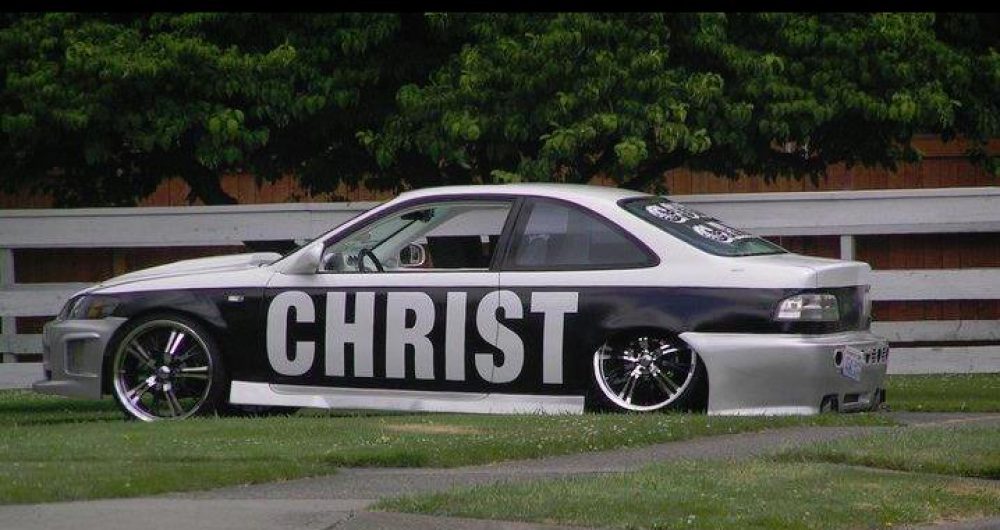
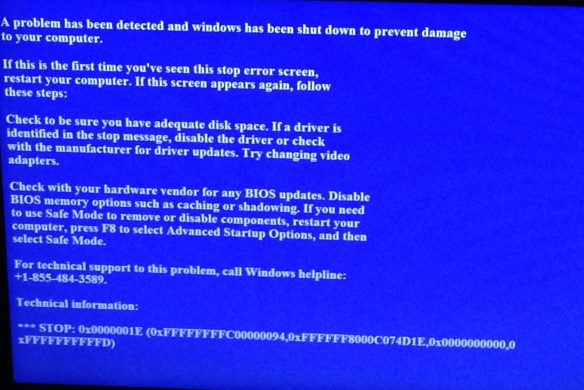
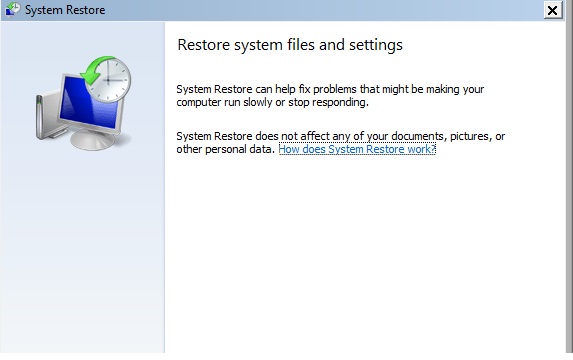
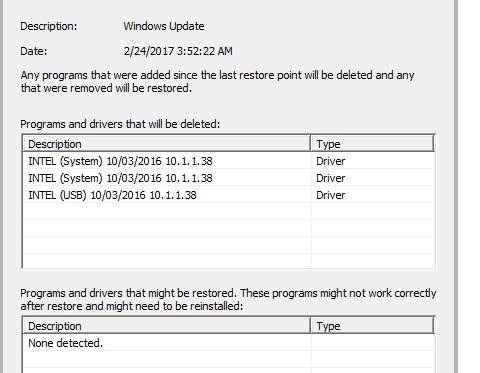
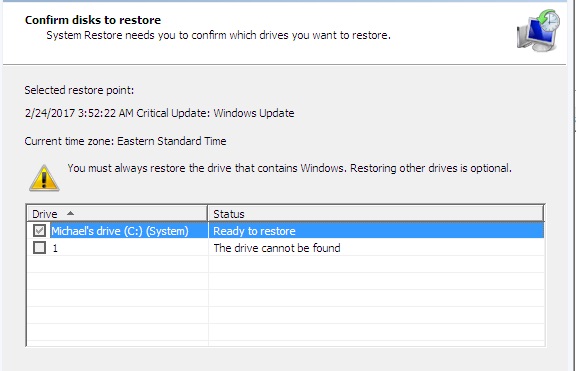
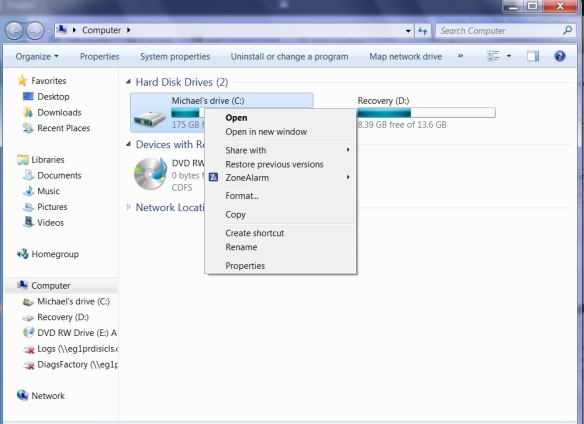
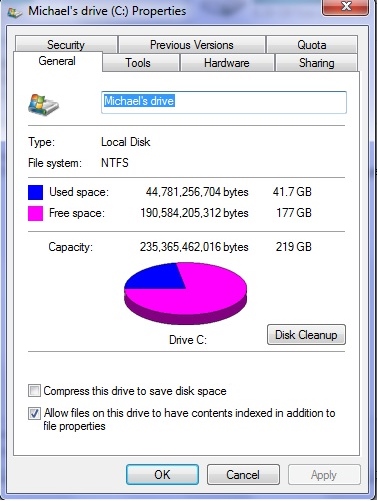
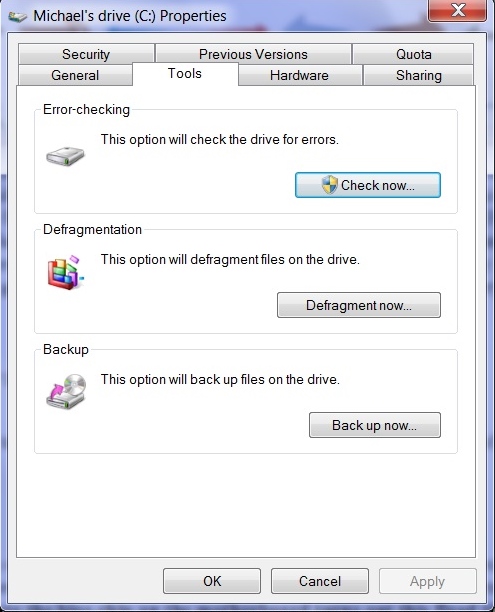
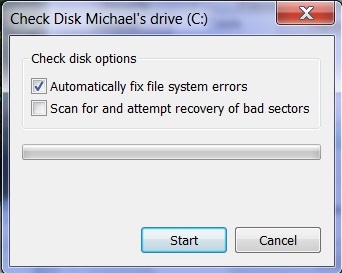
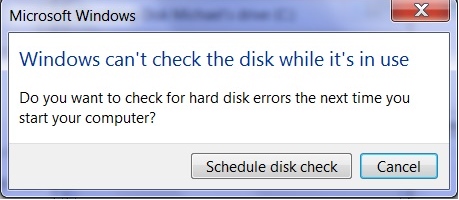
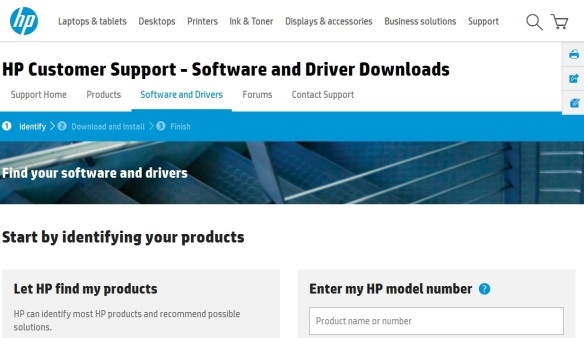
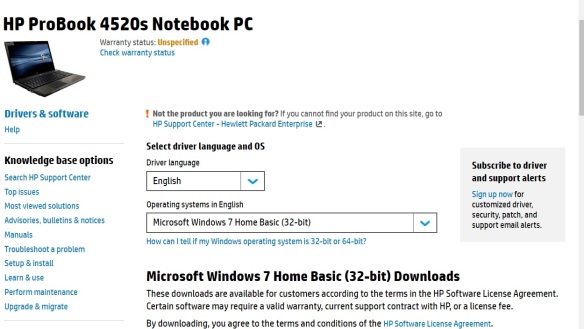 Click on this and download BIOS update, and you should be up and running.
Click on this and download BIOS update, and you should be up and running.

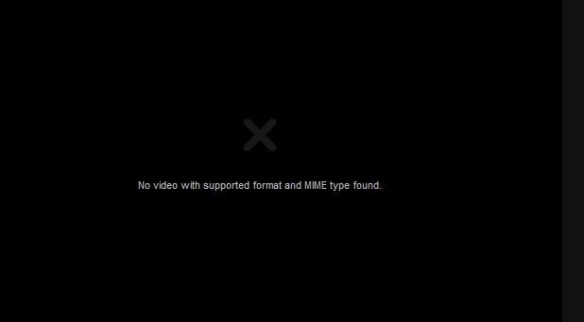
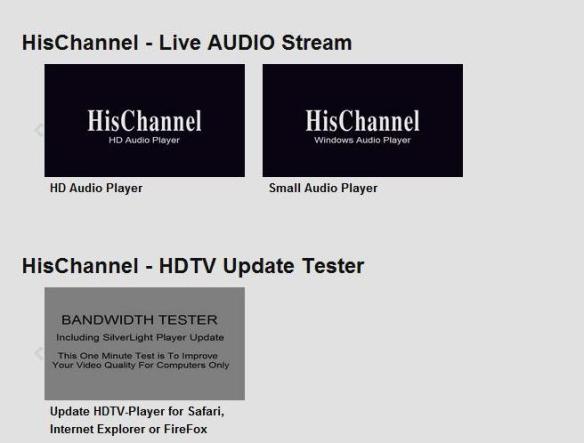
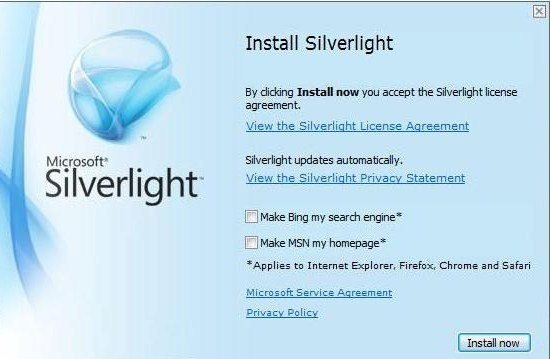

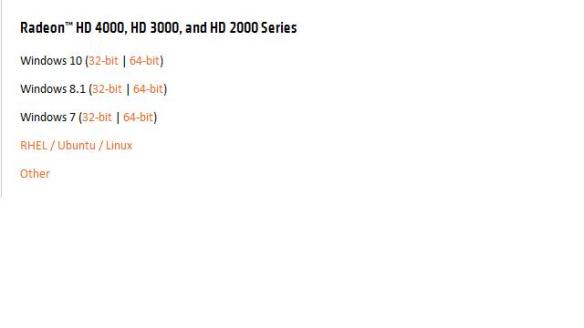
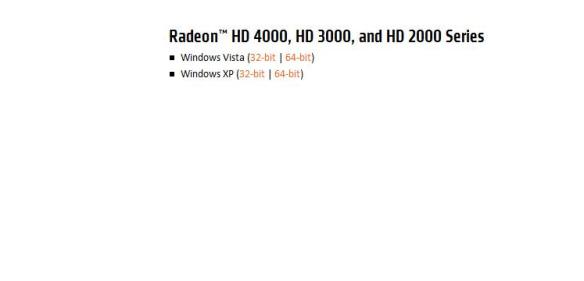
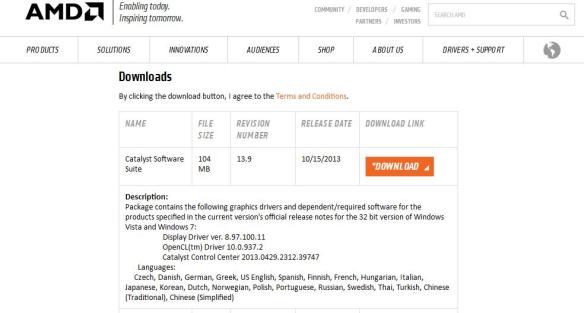
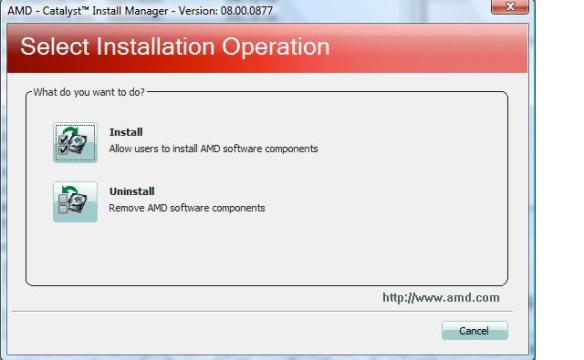
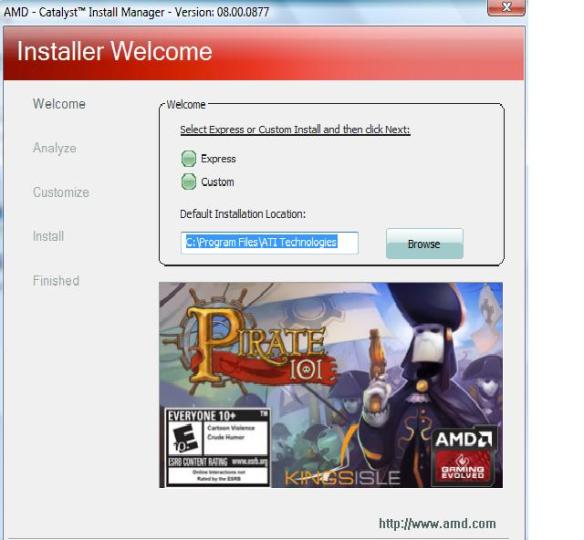

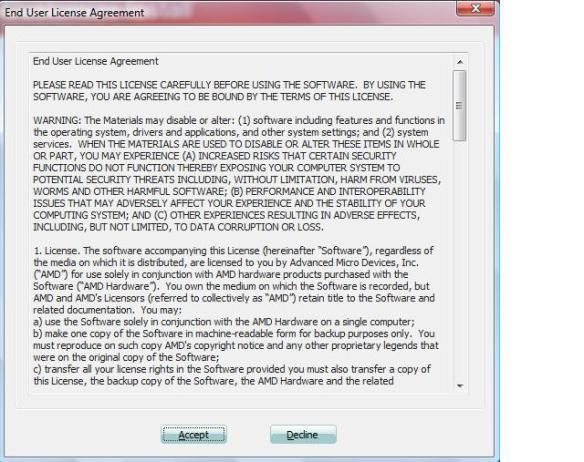








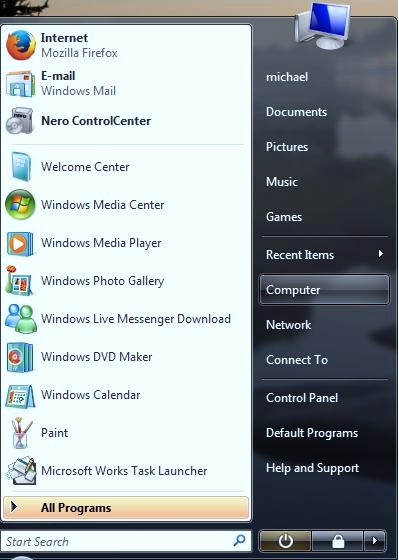
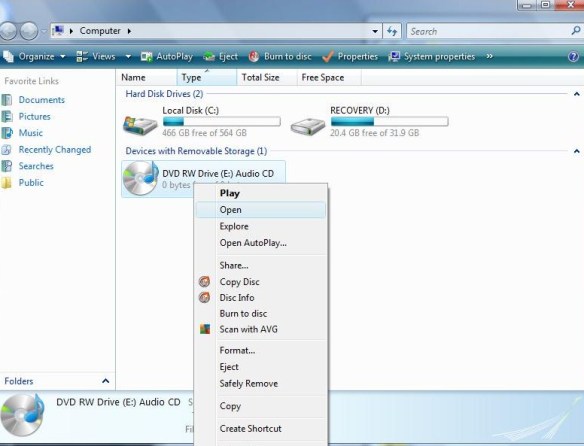
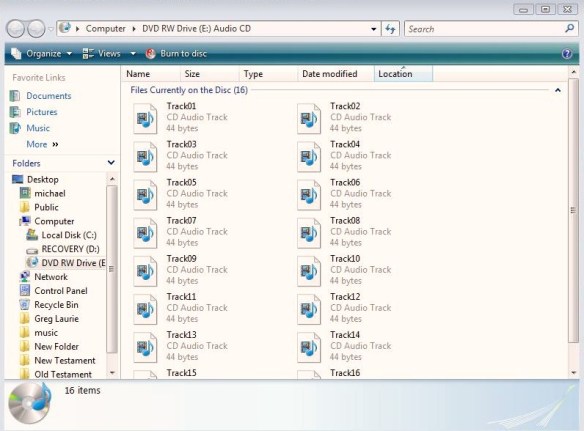
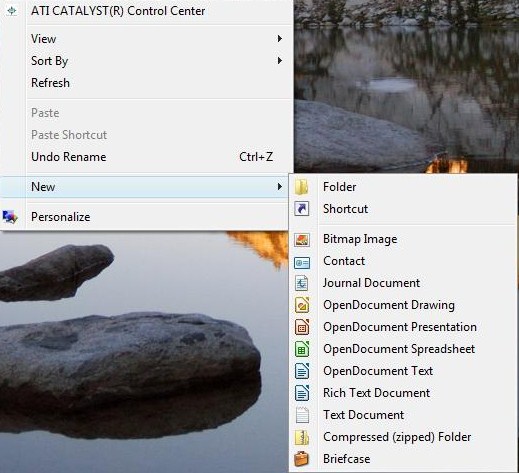

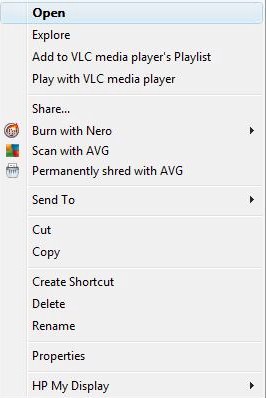
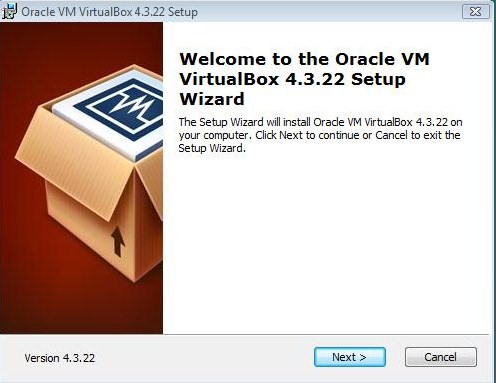
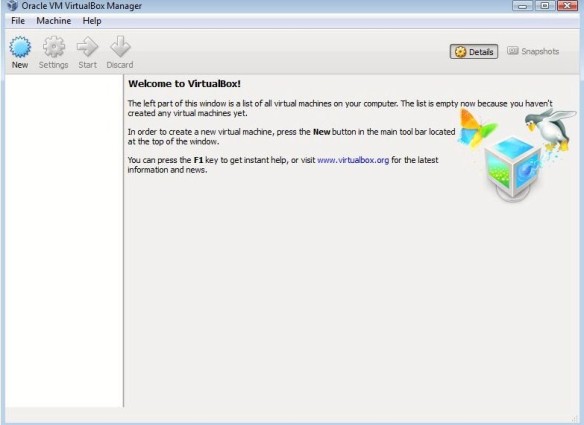
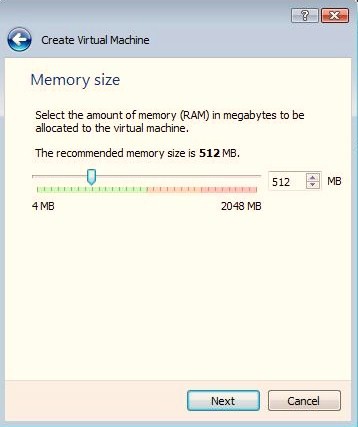
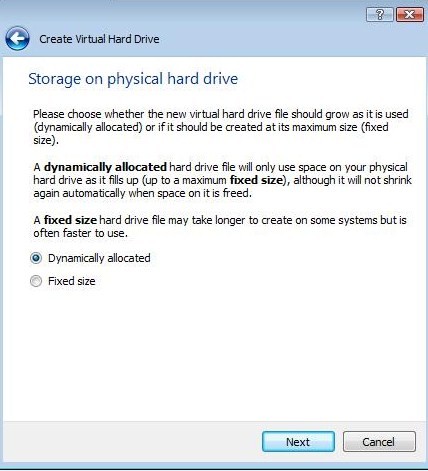
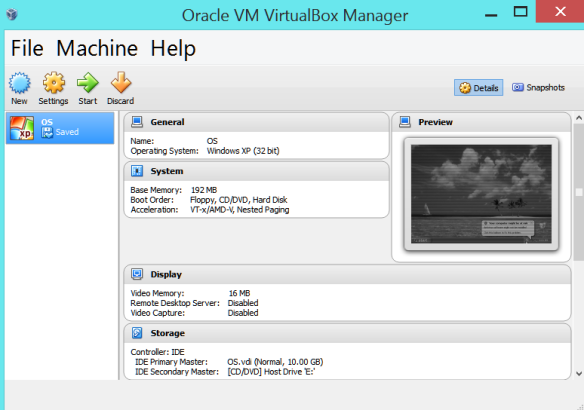
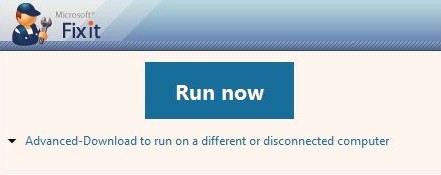
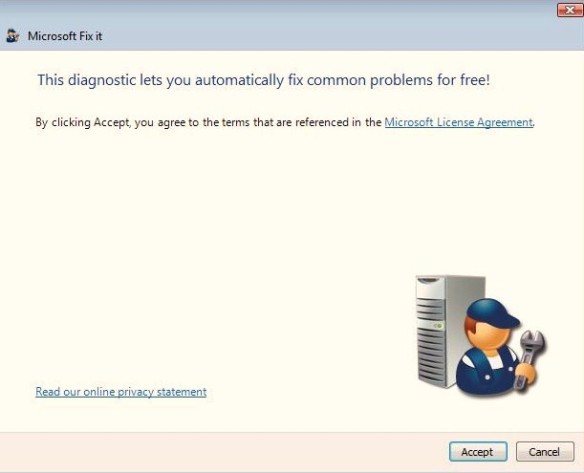
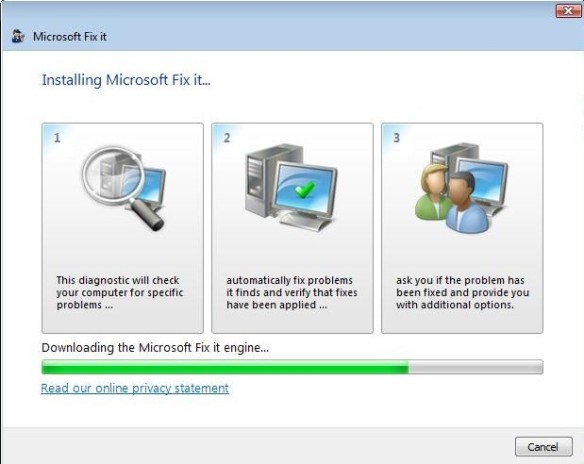
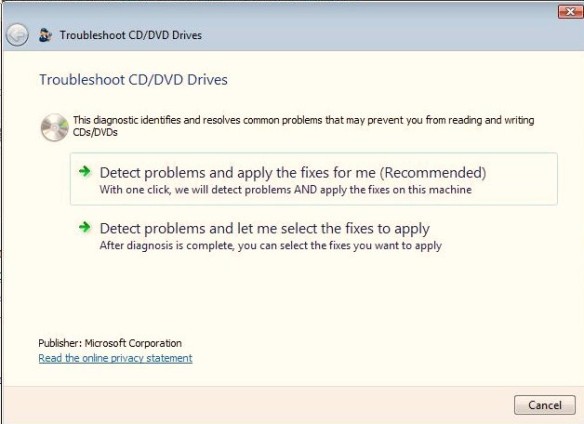
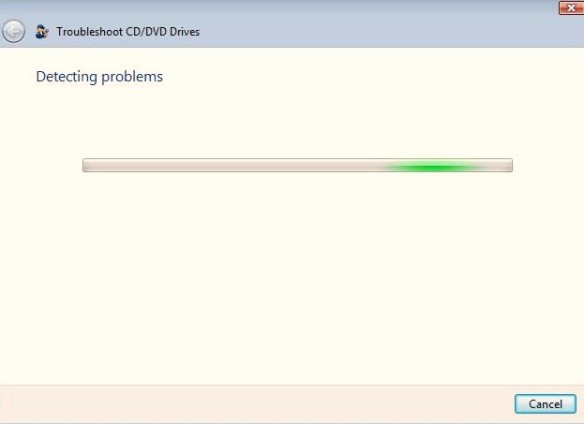
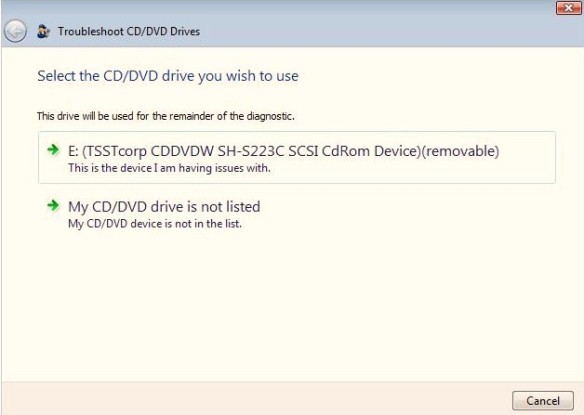
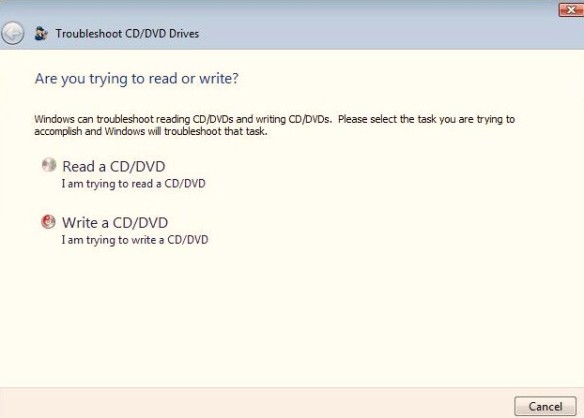

 Source: HP.COM
Source: HP.COM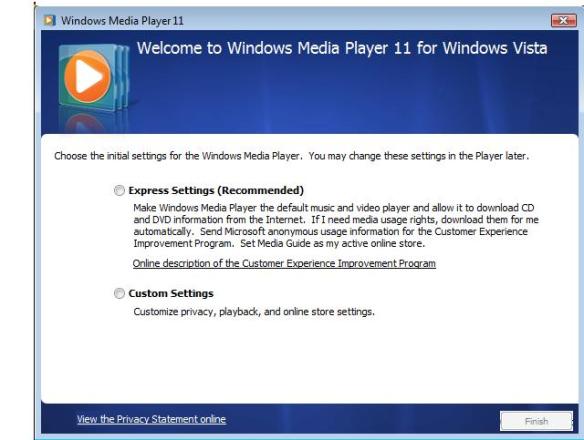
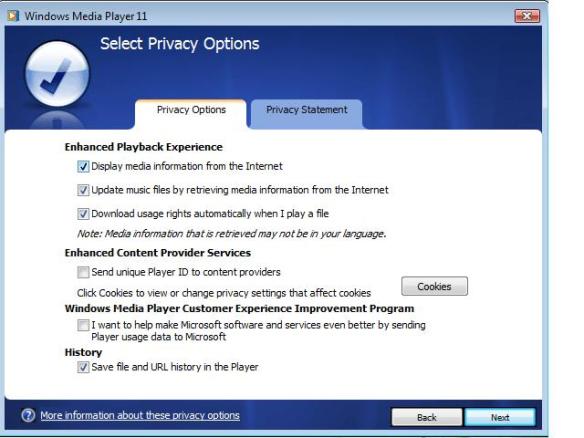

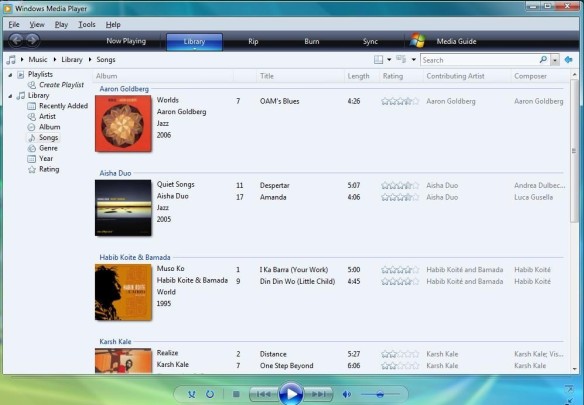
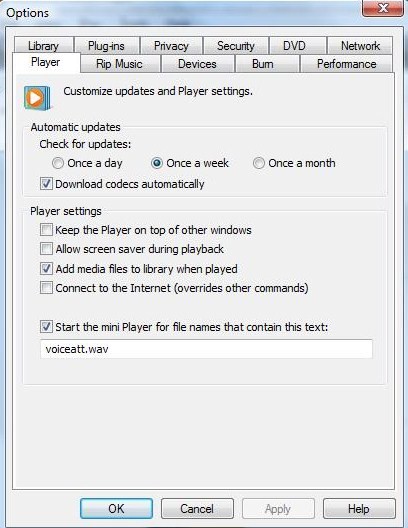
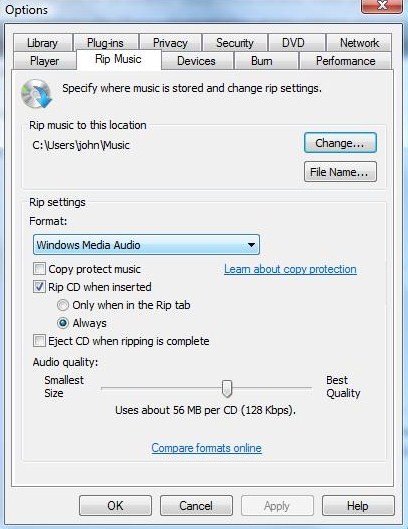











 nager,
nager, 


