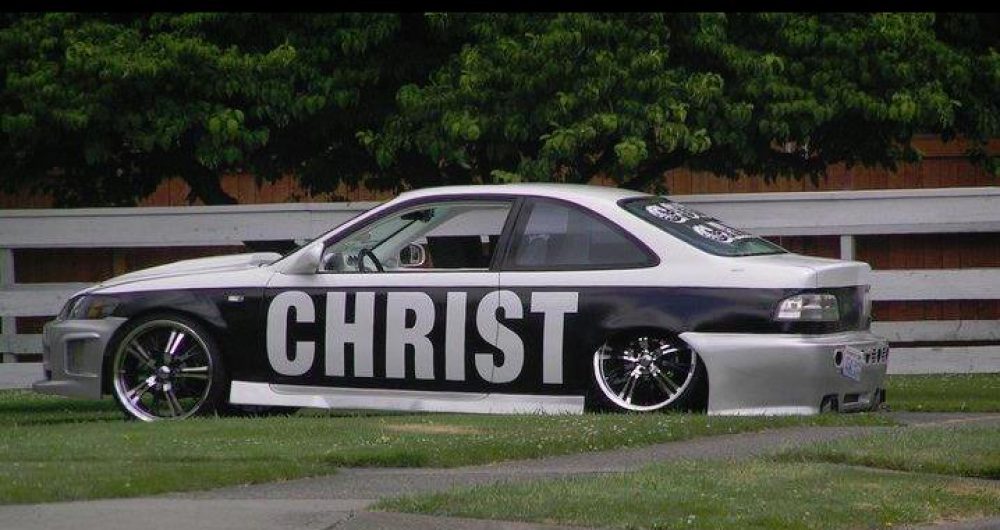Microsoft said to block ability to boot straight to desktop in Windows 8 | ZDNet.
Tag Archives: computer restarts
How to Fix the “Firefox Is Already Running” Error – How-To Geek
Your motherboard revealed, part 2 | TechRepublic
OCZ Vector 256GB SSD Review – TechSpot Reviews
checking hard drive for errors
Today we are going to talk about on how to check your hard drive for errors,you should do this at least once a month but, no more than that. To do this we want to head over to the start button, click on my computer for Windows xp, computer for Windows Vista and Windows 7, once this opens up click on the hard-drive, right-click, a scroll will open up left click on properties. Then click on the tools tab, under error checking, click check now than check the two boxes Automatically fix file system errors and scan for and attempt recovery of bad sectors.
Click Start, then schedule disk check, reboot the computer, this will present a black screen letting you know that a scan had been scheduled after a few minutes the scan will start. Do not turn off the computer, for this will cause your computer to be turned into a paper weight. This will take around an hour, so make sure you have the time.
clean install or loading fresh copy of windows Vista
Today we are going though the steps needed to install Vista on your computer. After you located the operation disc, pop it into the Cd-Rom. Should you not be able to load do a clean install , pop in the disc, then shut off computer and restart the computer. You should then see the Vista logo. Click on install now. You want to go online to get the updates before loading windows. After your done, accept License terms. Choose the Custom setting for loading Windows. On the partition size click the largest hard-drive. Click OK to install> Windows will load files and start the install, computer will restart, it will continue to load windows. After the computer restarts, you will see “Please wait while Windows prepares to start for the first time.” Computer will continue to install windows, than restarts.
Now this is where you will set up a user account, use Recommend settings for Windows Update. Remove disc and your done loading windows. Make sure you load your driver’s disc next. You should see a warning that you have no anti-virus. After you click on the warning it will take you to the security center. Click on “Find a program” it will direct you to a selection of anti-virus’ to choose from. This concludes installing your Vista operating system.
Putting God First, God Bless