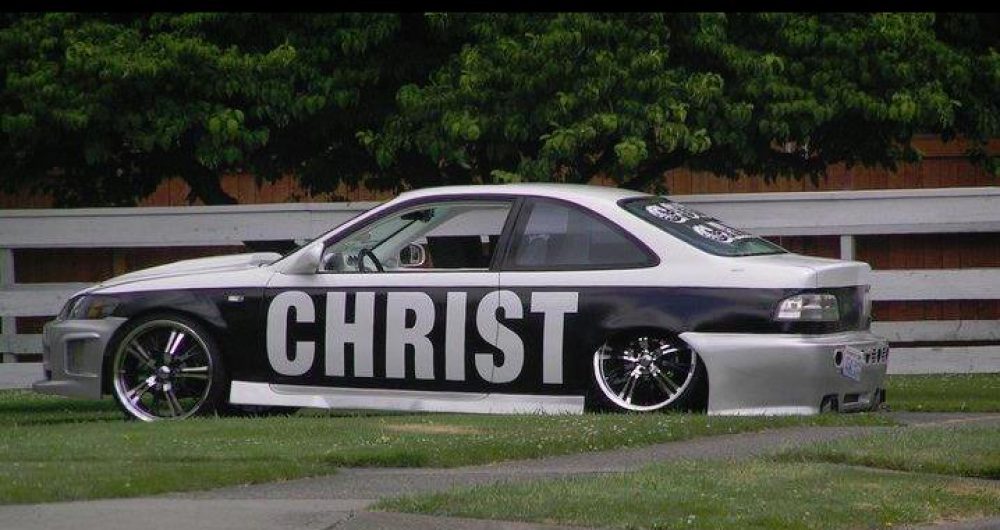Oracle to release 128 security patches, hundreds of products affected | ZDNet
Video
Beginners basic guide of the computer Part two
Image
 As I spoke of last week, this will be a continuing subject and we will see how it goes. We will start at the rear of the computer. At the top you will see a three prong plug socket this is for plugging in the computer to an electrical socket.
As I spoke of last week, this will be a continuing subject and we will see how it goes. We will start at the rear of the computer. At the top you will see a three prong plug socket this is for plugging in the computer to an electrical socket.
To the left is the power supply. There is a small fan inside which, helps in cooling the power supply.
Below the power supply is the main cooling fan unit. Some manufacturers may not have this feature.
The next port is what is called a PS/2, it is a six pin (Mini-din Connector) These are color coded, purple is for the keyboard, green for the mouse.
Further down is a nine pin connection, this is known as a serial port
This next connector is a fuchsia colored connector called a parallel port LPT this port is used for a specific printer socket. A USB(Universal Serial Bus) is what is now used instead of the parallel port LPT
The next is the VGA (Video Graphics Array) VGA was developed by IBM, in 1987. It consists of a 15 pin plug, which will be found on some older computers, and Monitors. This can either be used to connect to a LCD (Liquid Crystal Display) or a CRT (Cathode ray tube) Monitor.
DVI (Digital Visual Interface) is used to connect to a LCD Monitor or Projector. This device can also connect to VGA by using a DVI adapter to VGA. Some Monitors have both.
Next are two color coded inputs, the first is used for the microphone, it will be pink, the green one is for connecting a set of speakers.
The Ethernet plug, or a network connection allows access to the internet. A RJ-45 Cord is what connects the exterior modem to the computer. It looks like a telephone plug, however is much bigger. These are either supplied by your local Cable Company or something you would buy yourself at a electronics’ store.
Next should be what are called as USB or Universal Serial Bus, these are used to connect a mouse, keyboard or other electronic devices.
At the bottom are four slots, these are for inserting a dial-up modem, a new graphic’s card. Some motherboard’s may have a PCI slot (Peripheral Component Interconnect), and a AGP slot (Accelerated Graphics Port) while, others may have just one this would depend on the motherboard or Manufacturer of the computer.
Facebook ‘Home’: What the web is saying about the Facebook phone – TechSpot
Aprils Patch Tuesday to fix two critical flaws in Windows, IE | ZDNet
How to Encrypt Your Android Phone and Why You Might Want To
Has Anyone Seen a Missing Scroll Bar? Phony Flash Update Redirects to Malware | threatpost
The beginner’s basic guide to the PC
Gallery
There may be those out there that don’t know the components of the computer. Today, and the weeks ahead I hope to dismiss that. We will start by looking at the front of the computer. The power button can be … Continue reading
Apple Fixes OS X Flaw That Allowed Java Apps to Run With Plugin Disabled | threatpost
Microsoft fixes critical Windows, IE flaws for Patch Tuesday | ZDNet
A Microsoft email you should avoid at all costs – Tips, Reviews and Advice on All Things Digital – The Kim Komando Radio Show
Apple Disables Old Versions of Adobe Flash in Safari
Security alert: Bogus tech-support phone calls
Adobe – Security Bulletins: APSB13-08 – Security updates available for Adobe Flash Player
There is a security flaw in the adobe flash player, which will allow hackers to take charge of your system. Below is the link. Once you get to the page, click the download tab, and click on Adobe Flash player to update. God Bless
Adobe – Security Bulletins: APSB13-08 – Security updates available for Adobe Flash Player.
How to disable Java on your Mac | Macworld
Adobe releases emergency patches for Reader and Acrobat | Macworld
Facebook, Apple hacks could affect anyone: Here’s what you can do | ZDNet
Can Microsoft bring BI to the masses if the Excel 2013 masses can’t get BI? | ZDNet
‘Fragmentation’ leaves Android phones vulnerable to hackers, scammers – The Washington Post
Is your Android Phone secure and protected with anti-virus? ‘Fragmentation’ leaves Android phones vulnerable to hackers, scammers – The Washington Post.
Dell sold to Microsoft, Silver Lake for $24 billion: What it means for the PC | ExtremeTech
Browsers Beat Security Software in Phishing Protection Test
Another Critical Java Update, You Know What To Do
computer repair replacing the optical drive
Today we are going to be talking about replacing the optical drive. You will find the Optical Drive or disc drive just above the Hard drive in the computer.
The disc drive is held in by four screws, drawer faces out. To begin with you will want to put on your Electrostatic Discharge Strap, which is a wrist strap, with an Alligator Clip attached for grounding, to prevent Electrostatic Discharge which is quite harmful to the computer. If you don’t have one of these, you can find these at most computer, electronic stores
We will start by unplugging the computer from the socket.
Next we want to remove the retaining screws that are holding the cover on the case, than sliding it off. After locating the Optical Drive, you will see two screws on one side, remove these, there should be two other screws on the other side. You may have to remove the cover that the motherboard sits if you find it won’t budge to remove the other two screws. You should be able to remove the optical Drive by sliding it out the front of the case.
Before you remove the Optical drive, make sure you remove the power plug from the rear of the unit, and either the 40 pin ribbon cable or a single Sata colored wire.
Once, you have removed it, put it aside and pick up the new one. If you have two Optical Drive’s you will want to make one of the drives, master and the other slave. You will have to make the adjust by moving the jumper. The Jumper is a small 2 pin connector. This is on the back side, same area where the power plug is located. This will depend on the instructions that is on the unit. Using a set of forceps to pull off the jumper, allows you to move it to the proper place,. MA for Master, SL for Slave or CS for Cable Select. Your device if is a Sata, may not have a jumper.
Now, we are going to slide the new one into the open bay, connecting the ribbon cable, power plug or colored wire (Sata) .
Once you have fastened in the four screws to hold the Optical Drive into place, make sure all your connections are tight. Remove the Electrostatic discharge Strap, then replace the cover to the case.
HTG Explains: Do You Need the Professional Edition of Windows 8? – How-To Geek
Don’t Have a False Sense of Security: 5 Insecure Ways to Secure Your Wi-Fi – How-To Geek
If You Can’t Disable Java, What Can You Do?
Avira Free Antivirus 2012 Review & Rating | PCMag.com
avast! Free Antivirus 7 Review & Rating | PCMag.com
AVG Anti-Virus Free 2012 Review & Rating | PCMag.com
Microsoft Security Essentials 4.0 Review & Rating | PCMag.com
New Ransomware Encrypts Victim Data | threatpost
Best Antivirus for Windows 8 – TopTenREVIEWS
For those looking for an alternative to Windows Security Essentials in Windows 8, this will probably offer some help.
The Optical drive or Disc Drive
Today, we are going to be talking about the disc drive or Optical Drive. It is used to retrieve and store data to be transferred to a Compact Disc. When your looking for a disc drive to replace the one that has gone bad, you want to make sure that the specifications is compatible to play Digital Versatile Disc” DVDs, or Compact disk’s.
If you want to use it as a burner, such as transferring your favorite music to a Compact Disc. You will want to see somewhere on the device that it is a Compact Disc rewritable. or DVD rewritable. Now, if you only see Compact Disc, than it will play Compact disc’s but, you won’t be able to burn or transfer your music to a blank Compact Disc. This goes also for DVD players, if it isn’t marked DVD, it won’t play DVD’s. Happy Computing and God Bless
Why does crapware still exist? Follow the Silicon Valley money trail | ZDNet
Adobe Patches Four ColdFusion Flaws Exploited in Wild | threatpost
Zaxby’s Chicken Chain Warns of Possible Credit Card Thefts | threatpost
Oracle Releases 86 Patches in its January Critical Patch Update | threatpost
AV-TEST – The Independent IT-Security Institute: Windows 8
This a current list of compatible Anti-Virus for Windows 8
Malware Lab’s Rogue Gallery | Lavasoft
This is a gallery of rogue security software to avoid to keep your computer safe.
Rogue Gallery Help | Lavasoft
This site will give you an understanding of Rogue programs used to entice you to buy their product, what to look for and avoid
How to Buy an Apple Mac Computer For Unbelievably Cheap | eHow.com
How do I disable Java in my web browser?
How to turn off Java applets | Firefox Help
To disable java in the Firefox browser, go to tools, click add-on tab, when it opens up click plug-ins, look for java and click disable or click link below.
Security experts warn of flaw in Java – chicagotribune.com
Security experts are saying to diable Java, there is a security flaw that allows hackers to manipulate your computer.