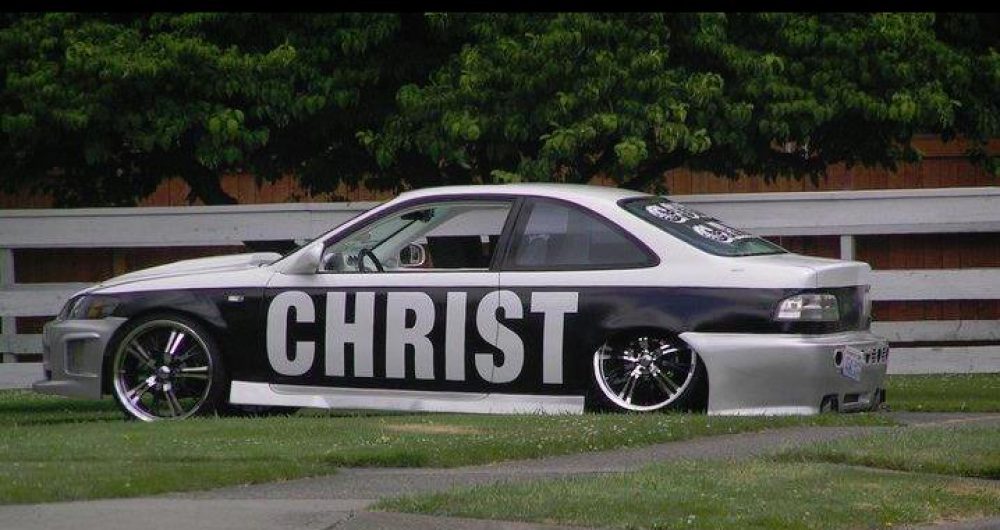After reinstalling the Windows Vista operating system, I had gone to a christian Web site http://www.hischannel.com and when I had tried to watch one of the Sermons from their archive this came up below
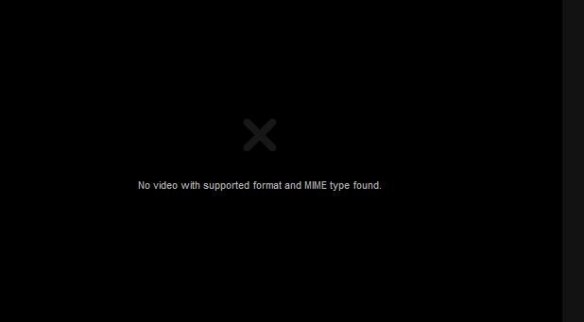
No video with supported format and MME type found
I began by trying different things, first updating to Service Pack one , installing the Adobe Flash Player, and Real player nothing was working. I was at the end of my wits, then I asked Jesus to help me with this. As I was looking over the website,

I came across something that said “LIVE AUDIO Stream” TAB near the bottom was this “Live TV Bandwidth Tester” which included “SilverLight“ player update.
Once I downloaded and installed it on my computer, I no longer ended up with the error “No video with supported format and MME type found”

Before installing SilverLight, make sure you uncheck the installation of the Bing Search Engine, and making MSN as your homepage, unless this is something you would like installed.
I hope this helps.
Putting God First!!! God gets the Glory!!!