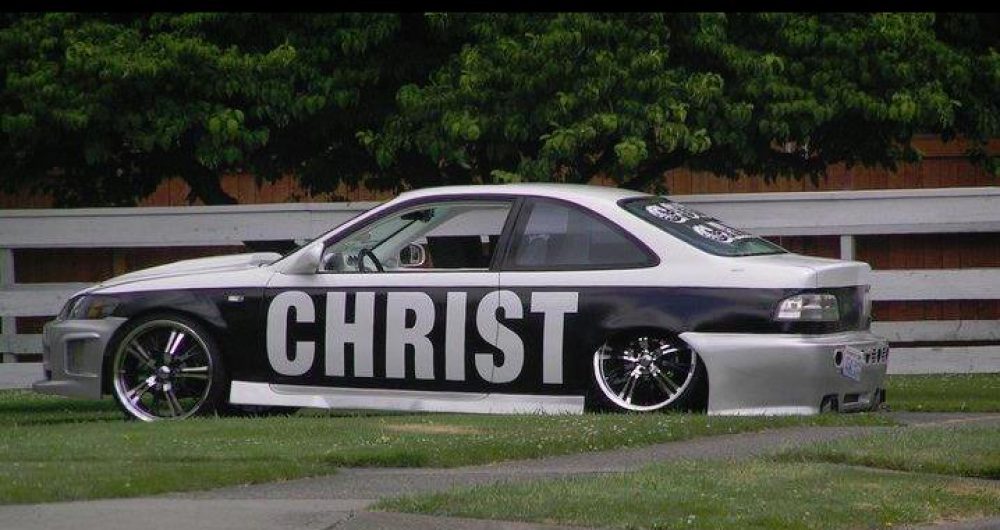Printers can bring you a lot of joy, you can print so many things, including greeting cards, things you find on the internet, however when things go bad, it may be hard to figure out what the problem could be. Let’s say your printer isn’t working, you can’t get it to print. First you try the disk but, for whatever reason, you get nothing. The next step is get on the internet, go to the website that is the printer’s manufacturer.
Be it Acer, Gateway, E-machine, Dell, HP, or Apple. You should also be able to find the manual should you need one at the same place. So, once you get to the website, say HP, you will be asked the model of the printer, after you type this in, you have the choice of 32 or 64 bit, how do you know which one you have? Below is link of an article I wrote on this subject.
Once you have determined if it is 32 or 64, click Next, this will give you the download for the driver, if you want the manual, if you look to the top where you see “User Guide“and this will take to the right page. Now, let’s say your printing however, the print is sporadic, it prints the first two lines, however, the third line is missing. Windows 8 users will need to go to the search bar, and type in device and printers or move mouse to the bottom left corner, right-click on control panel and then go to devices and printers.
For apple users click the link below:
http://support.apple.com/kb/ht4670
The next step is to go to the control panel, devices and printers, Locate your printer, right-click on printer icon, move down where you see printing Preferences, here you have the option to choose either portrait or Landscape. Click on tab “paper Quality”, move down where you see media, click tab, to either “plain paper fast draft quality or plain paper best quality.” click apply and OK. This should fix any print from missing from the text on the paper. If this doesn’t work you may have to replace your ink cartridge.